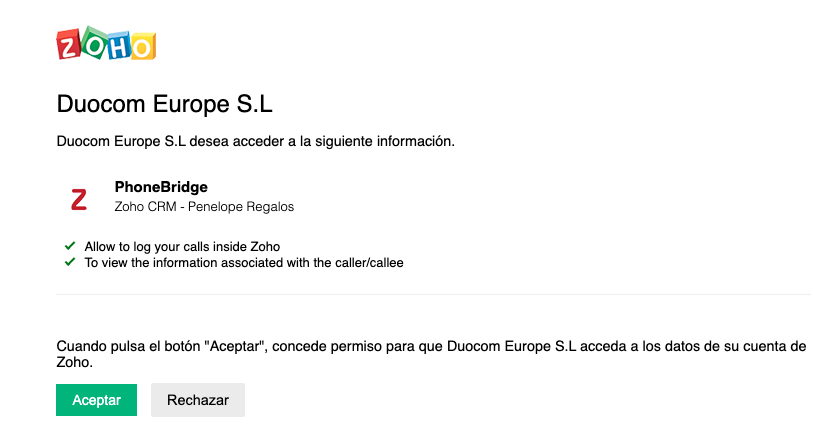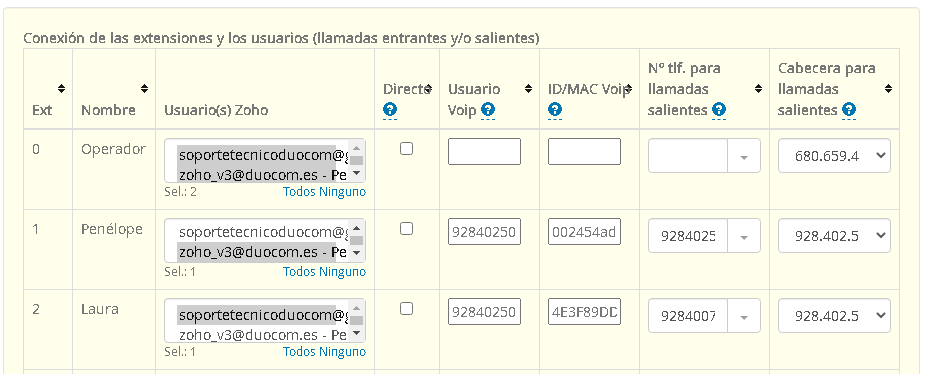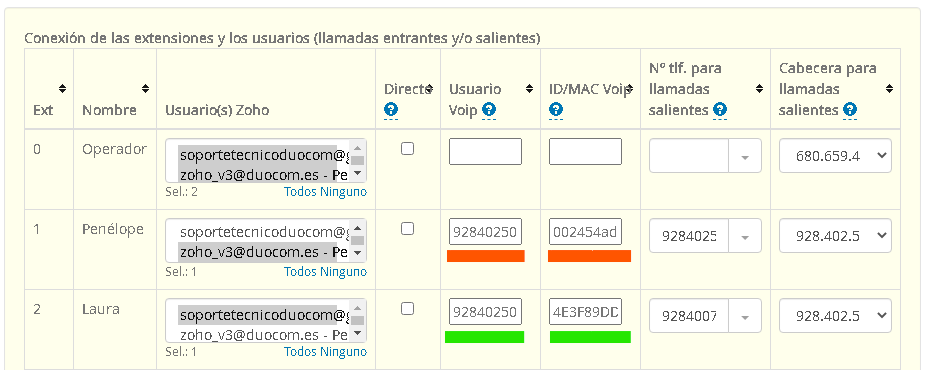Zoho
Sumario
Requirements
- You should be client, register in Mi Oficina Web, or sign up
- You should have a PBX hired, if you don't have one you should create new PBX
Step 1: Enable integration
- Go to PBX configuration > CRM > Zoho
- Select Zoho, you should activate the integration clicking in blue button Activar integración.
Step 2: Link PBX extensions with users
You must associate each Zoho user with its corresponding PBX extension. This is very important for making and receiving calls.
In this example, Penélope is zoho_v3@duocom.es in zoho and extension 1 in PBX. If you have extensions where multiple people receive calls, you will need to select all zoho users associated with CTRL key (See extension 0 in the example).
Step 3: Direct integration with Voip Duocom, Cisco and Yealink phones
If you use our Voip Duocom softphone or Cisco or Yealink physical phones, you can enable control call options in the integrations. You need to fill "Usuario Voip" y "ID/MAC Voip" in the configuration table. With this option, you can pick up the call, mute or hold calls directly from Zoho.
"Usuario Voip" will be "PBX number" + "." + "extension number". For example, for Penélope the voip user will be 928402508.1
Step 4: Voice recordings and other options
If you want to have call recordings in Zoho, you have to contract the call recording service previously. Calls will be automatically recorded and linked to Zoho.